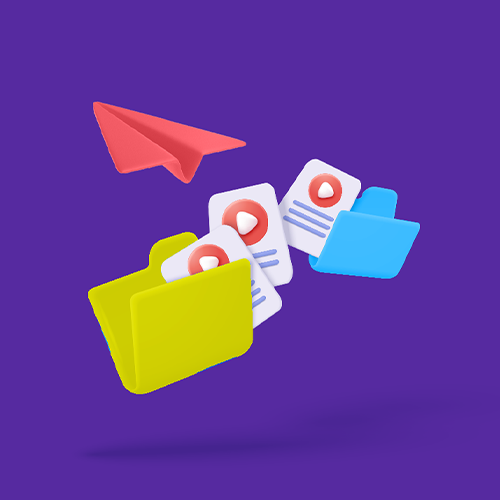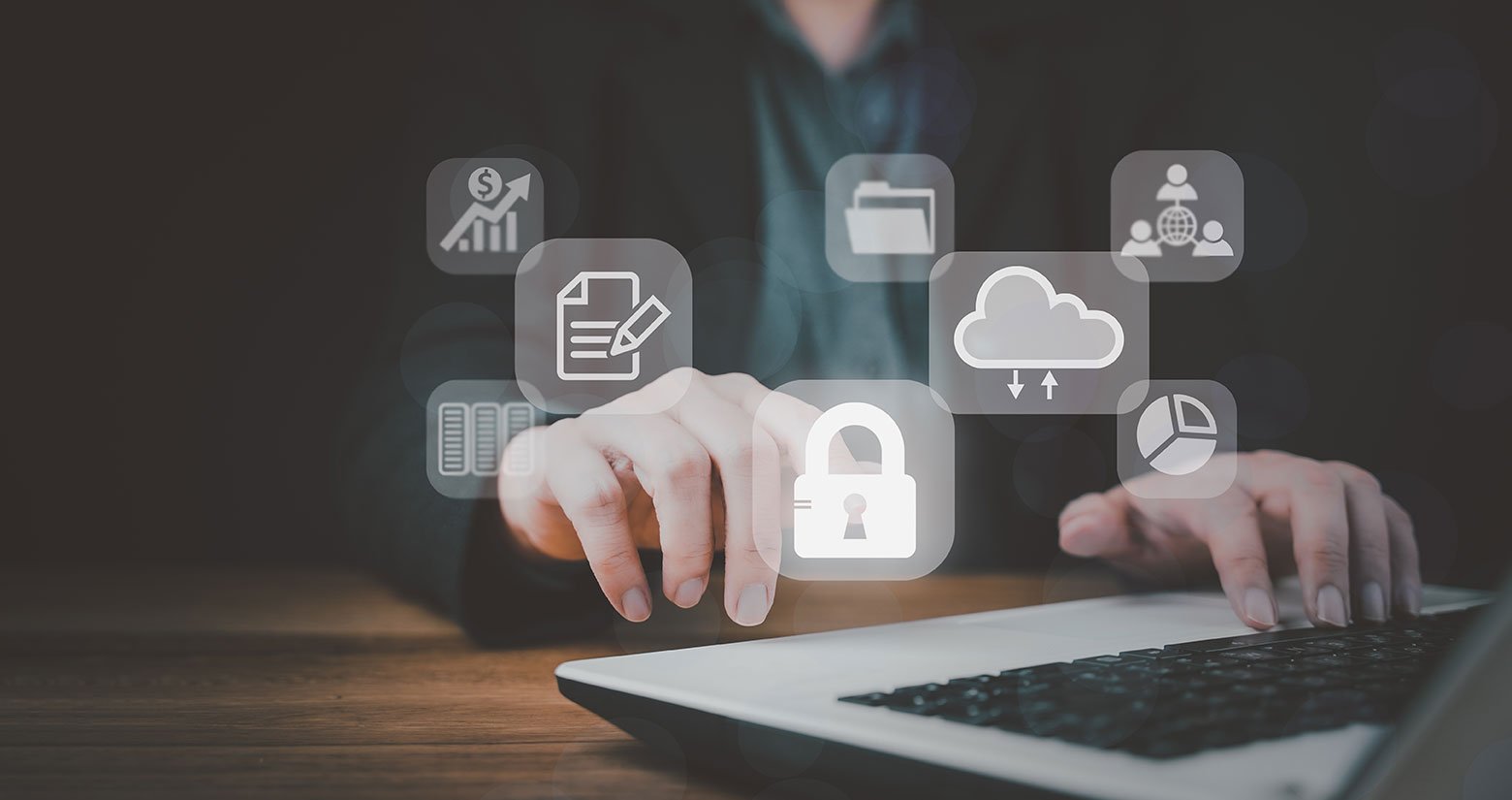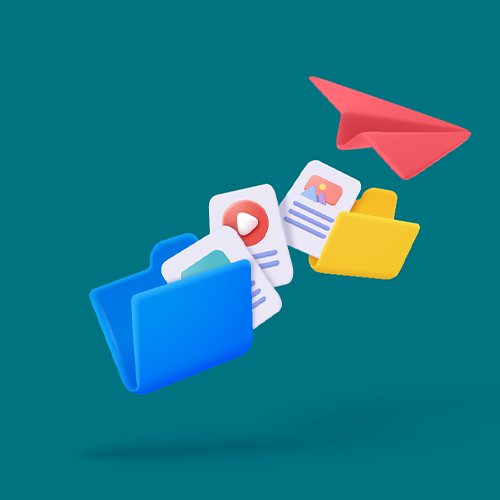How To Send Large Video Files Online?
Your video is too large to be sent by mail? In a few seconds, upload it with Smash and send a download link to your recipient, for free.
IN THIS GUIDE, YOU’RE GOING TO READ THE 7 OPTIONS FOR UPLOADING LARGE VIDEO FILES:
5. Secure FTP
7. API
File sizes are getting bigger every day, and that’s especially true for video files. If sending large files like videos is a headache, read our guide on the best ways to send large video files online, through Mac or Windows devices and on mobile devices such as iPhones & Android phones.
Heavy Video Files Are Everywhere
It wasn’t long ago that large video file sharing was the domain of either professionals or pirates. Yet with the spread of high-quality video equipment, the democratization of video production, the growing influence of AI in creative industries, and the wave of pandemic-inspired video conferencing and webinar tools, uploading and transferring big video files is a problem that more and more people face.
Nowadays, you might need to send and share large video files daily with clients, colleagues, or friends. For every needs and every kind of video, there are some solutions to send them easily.
What are the most frequently used video file types ?
| HQ video files | In recent years, high-quality videos have been democratized. Take a look at the solutions that will help you to send HQ video files easily. In recent years, we have witnessed the surge of HQ videos due to the improvement of camera quality on smartphones such as iPhones or Android devices. |
|---|---|
| Recordings from video meetings | You want to keep the video of the video meeting available for others people who couldn’t make the meeting to review. There’s a copy on your computer, but uploading the file is going to take some doing. We have some tips for you to send recordings from video meetings (Teams, Zoom, Google Meet, GoTo Meeting) in minutes and for free. |
| VR-8K-360° video | Sending VR or 360° files can be a challenge. Luckily, thanks to some best ways to send VR video files, you’ll be able to send them with no size limits. |
| Adobe Premiere video | You might be a video editor working with tools like Adobe Premiere. The 4K or 8K footage is already big enough, and with your post-production efforts it is only getting bigger. |
| Webinar video | You might be a marketer who has recorded a webinar with an industry expert. You have the webinar file on your desktop, but it needs final approval from three different department heads before it goes live, and they all need to have a copy for review. |
No matter whether it’s professional 4K footage, an MP4 of a webinar, or a .MOV or .M4V file you saved on your iPhone, heavy files are everywhere these days.
A solution for sending big video files for each type of device
Today, mobile devices dominate our daily lives and video is an increasingly popular format. There are two opposing types of device: Android phones and iPhones.
Android is the market leader, so many of you are interested in finding out the best ways to transfer videos from an Android phone. There are 3 main ways to do this, very simply.
If you want to send heavy videos from an iPhone, you may encounter the same difficulties. Obviously, you want to be able to send them quickly, securely and, above all, in the same original quality. Don't worry, there are a number of options to make this possible.
If you are a professional videographer or simply use a computer more often than a mobile device, you may also encounter the problem of sharing heavy video files, whether on Windows or Mac.
Windows may be the most popular operating system in the world, but sharing large files such as videos on a Windows computer is not so easy. The good news is that there are now a number of solutions that allow you to send your videos without worrying about their size.
Mac computers are a favorite for creative professionals, and can be used to create large creative videos thanks to a number of powerful tools. To be able to send your big videos through Mac without degrading their quality, you can count on 4 best options.
7 Options for Sending Large Videos online:
1. Send your video files as a link with a File Transfer Service like Smash
A File Transfer Service such as Smash can handle long videos and large files with ease. In fact, Smash doesn’t have any file size limits for transfers so no matter if your footage is just a little too big to include in an instant message or if it’s ultra-HD footage weighing in at dozens of gigabytes, Smash handles it with ease.
Transferring a large video file with Smash is easy:
Go to the Smash website
Click on the icon and select the video file of any size from your drive.
Add the email address of your recipient
Or click link to generate a download link to copy and share by yourself.
Your recipient receives the transfer link to download the video file!
Whether you use the web interface, their dedicated mobile apps - check our guide to discover how to send large video on Android -, their MacOS app, or their new Smash API, uploading and sharing heavy files is a breeze. Now, you can even send massive files without leaving Outlook thanks to the so easy to use Smash add-in for Outlook. Links are generated from your video files and integrated to your emails. You don't even have to worry about file size! Smash is definitely the easiest and fastest way to share big videos.
2. Transfer your video to someone through Cloud Storage Solution
Sharing a large file through a cloud storage solution is relatively easy. Either using a web interface or a sync folder on a computer, you upload your big video file and, when it’s completed, generate a link to share via email, IM, or on a website. Google Drive, Microsoft OneDrive, Apple iCloud, Adobe Cloud, and Dropbox all offer this functionality and it’s simple and familiar – but there’s a catch: volume limits. A service like Dropbox only offers a few gigabytes of free space, and even Google only offers 15GB of folder space before they start charging you for the privilege. If you are transferring large video files regularly and want to keep things cost-efficient, cloud storage solutions aren’t your best bet.
3. Share long video with a Physical Media Storage
While this solution isn't "online," we felt it was essential to list it too.
Sometimes, you might need to send a file halfway around the world, while at other times, you might just need to transfer it across the room. If you're looking to move a large video file from one computer to another within the same vicinity, using a USB stick or an external hard drive can be an excellent choice. This method is fast, straightforward, and secure, especially since you're present during the transfer. However, there are drawbacks. Transferring a large video file to someone via physical media can often be slower than a digital transfer and can also be more costly. Additionally, if the file becomes corrupted during the transfer or on the recipient's device, you'll need to repeat the process with the external drive.
4. Send to near recipients with AirDrop or Nearby Share
Transferring large files between two Apple devices or two Google/Android devices is possible via AirDrop and Nearby Share, respectively. Assuming the two devices are up to date, open to sharing, and have the space to download the big video file, a couple of taps on a screen or clicks on a mouse is all it takes. Simply select the file, choose Share, and select AirDrop or Nearby Share, and then choose the destination machine. Both the Apple and Google systems employ a temporary, peer-to-peer Wi-Fi connection and transfers are completed rapidly and securely with no file size limits. The drawback? If the operating systems of your machines aren’t compatible or if you aren’t already in close physical proximity to the recipient, you’re going nowhere fast.
5. Send your big video through a Secure FTP
Imagine how easy a transfer would be if you could click to upload a file onto a secure server, and anyone else with the right credentials could download that file from the same server – that’s SFTP. The secure server essentially acts as a middleman between the uploader and downloader, and the file can sit securely on the server for as long as it is needed. SFTP is proven, secure, and it is customizable, but it’s also old and often outdated technology. Setting it up, training users, and then generating and securing SFTP credentials is a hassle. What’s more, it’s not really built for speed or for the long and large video files of today. If you’ve got heavy 4K footage or 100GB file uploads to complete, SFTP is going to be more of a problem than the one it purports to solve.
6. Share quickly with UDP-Based File Transfer
UDP, or User Datagram Protocol, transfers are fast, and they might even be the fastest way to send a large video file short of turning your laptop around and shouting, “hey, come look at this”. However, while the speed of a UDP-based file transfer is top-notch, it suffers when it comes to bandwidth allocation and cost. Unlike the TCP protocol of web-based file transfer solutions like Smash or WeTransfer, UDP doesn’t require an acknowledged connection between servers or minimize network congestion to ensure smooth delivery of your video files. As a result, UDP chews up bandwidth and spits out high prices – Aspera Cloud starts at $0.95 per GB, and that doesn’t even include the costs of file storage! If it can negotiate corporate firewalls, it will get your file where it needs to go fast, but it will cost you money and bandwidth to do it.
7. Integrate a file sharing solution thanks to an API (for developers)
If sending large video files is a part of your everyday work, then your best solution might be one that is integrated directly into your workflow. For developers charged with managing the transfer of big video files for their companies, a file transfer service API solution (like the Smash API) offers all of the benefits of a custom solution without any of the headaches. No need to customize, secure, and update server configurations; with an API, all of the work is done by the Smash team. All you need to do is integrate 5 lines of code in 10 minutes of work, and then relax – your files can be transferred securely, robustly, rapidly, and without missing a beat thanks to the power of Smash.
Conclusion
Large video files are everywhere and here to stay, and choosing the best way to share those large video files can seem difficult. Weighing all the pros and cons can be hard, but Smash is probably the best choice for anyone who values fast, secure, and reliable transfers at a reasonable price.
Get started with Smash today – it’s free, and there are no video file size limits – and if transferring large video files is part of your everyday workflow, check out the Smash API and our 14-day, no credit card required trial.
Need To Send Large Video Files to someone ?
Use Smash, it’s no file size limits, simple, fast, secure and free.
Frequently Asked Questions
-
-
Some file transfer services will put hard limits on the size of the video file you are uploading. At Smash, though, there are no file size limits so whatever you need to send is sent, no matter what.
-
You could try, but if it is a large video file then it’s going to be rejected. Email services put hard limits on the size of the attachments it will allow, with 20MB a typical limit. Any bigger than that and the email won’t be delivered, and with video files typically running into the hundreds of megabytes or even tens of gigabytes, email is rarely going to be much help for a large video file. Using Smash allows you to send a download link instead of the file itself. Check out our guide on how to send a big video by email.
-
It really depends on where you want to send it. If you are physically close to the recipient and they have an Apple device, AirDrop should work well even for very large video files. If you have already backed up the video file to your personal iCloud account, you might be able to share a link in an email or IM. Easiest of all, though, would be using the free Smash iOS app to upload and send the video where it needs to go.