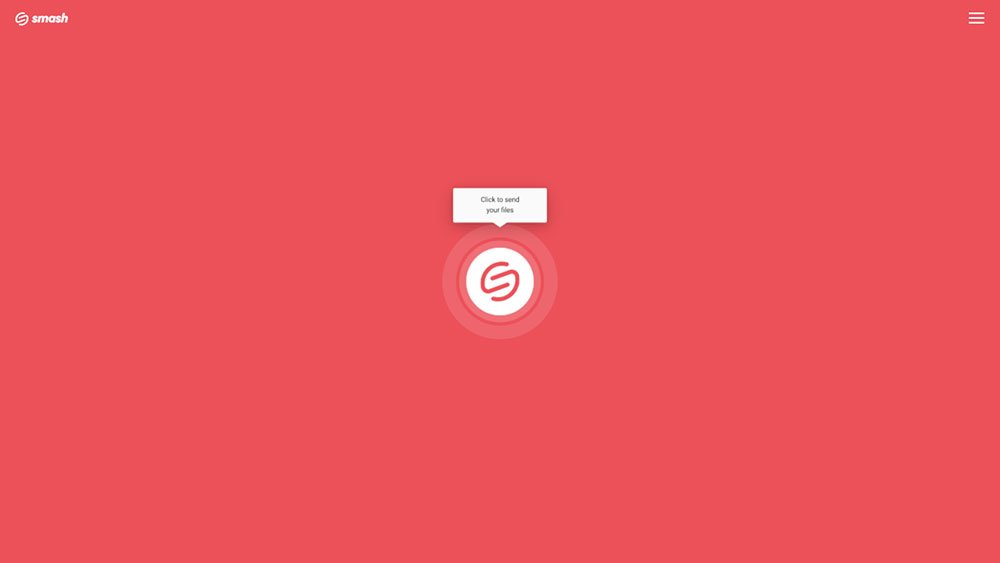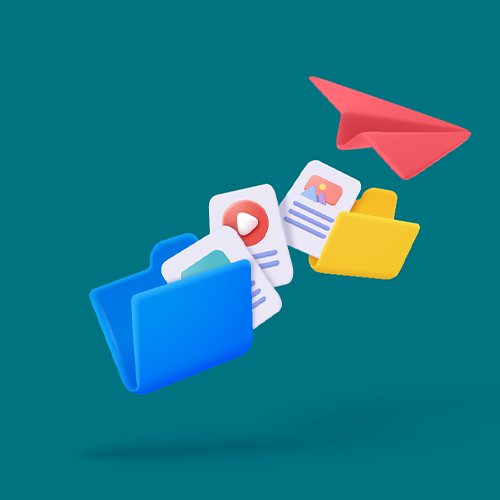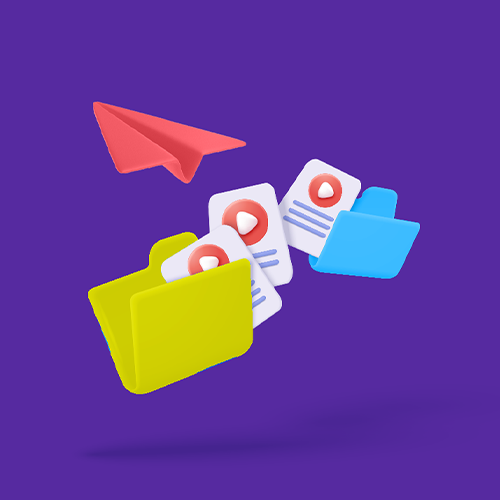How To Send Large Files Via Email
If there’s one thing that makes email a pain, it’s when you try to send big files and run into that inevitable wall of rejection: attachment too big. Our Smash plugin for Outlook might be helpful.
IN THIS GUIDE, YOU’RE GOING TO READ THE 4 OPTIONS TO SEND LARGE FILES VIA EMAIL:
1. Smash
Everyone loves email: it’s easy, it’s fast, and it’s everywhere. Modern email clients let you delay sending messages, snooze mail you want to read later, block senders you don’t want to hear from, and archive messages in practically unlimited cloud drives.
But if you are trying to send even a modestly sized attachment via email, you can run into problems. No matter if you are trying to send a large video file in email or just attach a heavy office document, every email service puts limits on the size of files they’ll allow. Hitting those limits can leave you pounding the desk and looking for answers to the question: how can I send a large file via email?
What are the Limits on Email Attachments?
Whether it’s Apple and Microsoft’s 20MB limit, Gmail and Proton Mail’s slightly more generous 25MB limit, or even the 50MB limit on Europe’s GMX, sooner or later you are going to want to transfer files above and beyond what your email provider can handle.
For example, you might want to send a large PDF file to a colleague for review or a send a large PowerPoint file to a client to approve. Whether you are transferring large files via Yahoo! Mail, sending large files via Outlook, attaching large files to a Gmail message or large attachments in your Thunderbird client, the challenge of how to make it work can seem overwhelming.
But take heart: today there are a bunch of solutions you can turn to get your large files or folders where they need to go, and here are four of our favorites:
Four Easy Ways to Email a Big File or Folder
1. Smash: The best online File Transfer service for speed
When your email provider says no to that large file, Smash always says yes.
Sending a large file with Smash takes only a couple of clicks on any web browser, just follow the following steps:
Head to Smash, select the file you want to send
Enter your recipients email
Customize the message (if you want to), and click send.
The file is on its way and available the moment it is uploaded to one of Smash’s secure servers located around the world.
If you prefer just to send a link, you can copy and paste it straight into your own message and send it on its way, too.
With Smash you can customize the link that you send so that it means something to the recipient. Build trust with a link to download BrandMessagingDeck2023 instead of sending a link to a file with an arbitrary name made up of random characters.
If you’re on a Mac or if you’re mobile, it’s just as easy to use the Smash Mac app or the dedicated iOS and Android apps. Smash takes care of all the storage, upload, and download and – with no file size limits – it makes it a snap to send a large file via email.
Want more? A study has demonstrated that sending a large file with Smash produces only 10% of the carbon emissions generated when sending the same file as an email attachment. Unlike an email attachment that is stored on a server forever, Smash files are deleted when they are no longer needed which means energy savings all around. Easy, fast, robust AND green? No wonder hundreds of thousands of people choose Smash to transfer their large files by email! Hey by the way, you can also select a folder instead of a file, it works the same way.
2. Generate a link with a Cloud Storage service
Cloud storage providers like Google Drive, Dropbox, One Drive, and iCloud all offer users a way to upload large PDFs, RAW camera footage, image files, folders and more, and generate a shareable link. Drop that link into an email and – voila! – you’ve evaded that 25MB limit and your file is on its way. It’s fast and it’s secure, so what is the downside?
For one thing, the speed is illusionary. Sending and reading via a cloud storage platform is only half as fast as transferring a file via Smash. What’s more, if your files are too large, you’ll run out of space on your cloud drive fast or end up paying through the nose for more storage. Consider the popular Google Drive: each user gets 15GB of free storage, equivalent to less than 20 minutes of 4K footage on a modern Canon camera. If you want to store more, you’ll need to break out your credit card and commit to a year of when all you really want to do is send a large file.
3. Compress or Zip your attachment
There’s nothing more frustrating than having a 26MB file and a 25MB email file attachment limit. When you’re only just over the limit, compressing that file is a fast and simple way that you might be able to get your email (and the large file attached to it) on its way. Simply select the file or files, drop it into a zipping or compression application, and attach the resulting archive to your email.
But a compressed file isn’t always your best bet. For one, not all big files will compress down below the hard upper limit of your email provider. For another, compression can sometimes corrupt the file meaning you’re no closer to getting it where it needs to go. Consider, too, that creating a compressed folder means storing the original files and the copy in the ZIP folder, and this can cost you valuable storage space.
And of course, you need to rely on your recipient being able to unzip or decompress the file at the other end, something that in a world of multiple operating systems and shifting standards might not be as easy as you’d hope. Add in the time it takes to compress and decompress a very large file and it’s clear why this is an edge solution at best.
4. Use other File Transfer Service
Sending large files via a file transfer service like WeTransfer is simple and fast. Select your file, enter the email details, and send the link to the file directly from the site. The file transfer service takes care of the server space, the storage, and generates the URL you can share with your recipient.
Most of these services put a limit on the size of the file you can transfer (typically 2GB for a free account, and a couple of hundred gigabytes for a paid account – though remember there are no file size limits on Smash!) and they’ll also limit how long your file is available for download, too. If someone gets your email and downloads immediately? No problem. If they are out on vacation or miss the link when it arrives? You might have to start all over again when your original upload is deleted. Sure, it’s simple – but no one wants to be uploading again and again because your transfer service storage ran out the clock.
So How to Email a Big file or a Large Folder ?
For Free, without Suscription ? It’s got to be Smash.
It was attachment size limits that sent you looking for a solution in the first place, so why settle for an option that is going to put any limits on the files you want to send? With Smash, there are no file size limits, and everything is as secure, robust, reliable, and easy as you’d expect from one of the world’s leading file transfer services.
Whether sending from the web, from one of the mobile apps, from your Mac, or via the new Smash API, Smash makes it easy to send your large file in email when every email provider tells you it can’t be done.
Get started with Smash today – it’s free, and there are no video file size limits – and if transferring large video files is part of your everyday workflow, check out the Smash API and our 14-day, no credit card required trial.
Need To Send Large Files Via Email?
Use Smash, it’s no file size limits, simple, fast, secure and free.
Frequently Asked Questions
-
-
In short? Storage space, storage costs, and secure sharing. Many public cloud services put hard limits on how many files they’ll store or how large your files can be. If you hit those limits your transfer will likely fail until you start paying for more space. Also, that link that you shared to a large file might not be secure. If you aren’t careful with your settings, then anyone with the link can download the file and you can lose control of confidential information fast.
-
You could try but there are at least three issues you’ll need to consider. First, are you sure that the file isn’t going to get corrupted either during compression or when it is decompressed on the recipient’s machine? Second, are you sure that your recipient is even going to be able to unzip the file? Third, even compressed, your file may still be too large to email. Compressed file might seem to be a simple solution, but it’s often not a solution at all.
-
With some file transfer services, you’ll need to respect file size limits. Sometimes these are generous but often you’ll have to pay to send a very large file. With Smash, though, there are no file size limits: if you can upload it, you can send it.