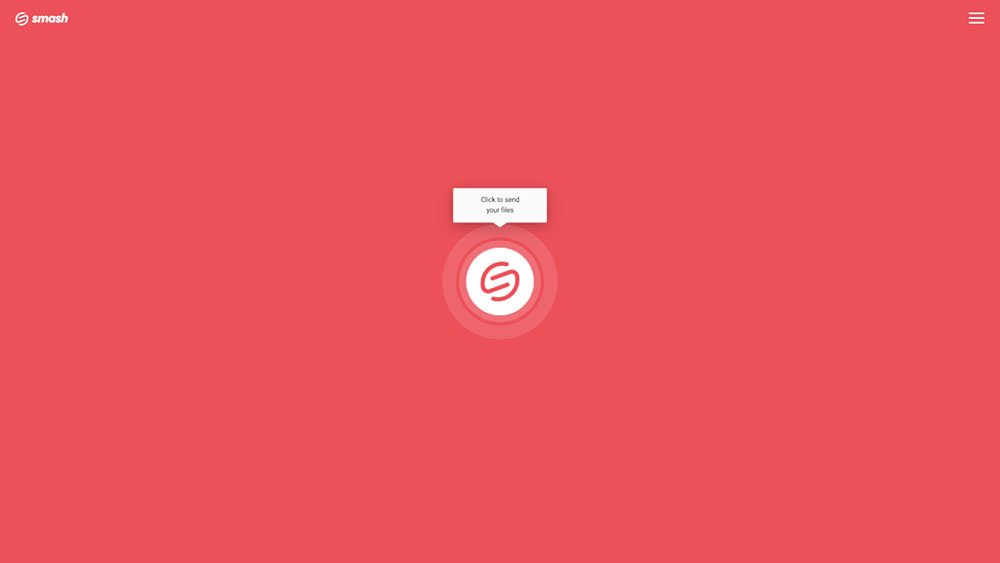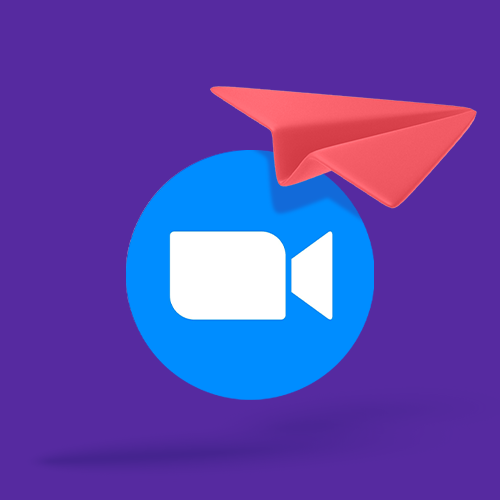How to Send VR Video Files
Smash is a great and easy way to send big video files no matter their size. VR video files can be massive, but sharing with Smash is fast, secure, reliable, and free!
IN THIS GUIDE, YOU’RE GOING TO READ THE 3 OPTIONS TO SEND A VR VIDEO FILE:
Shooting video in 3D or with a 360° lens means beautiful footage, and a large video file. How do you send a large video file so that your colleagues, clients, friends, and family can enjoy your virtual experience? Read on to learn the best options, as well as the ones you might want to avoid.
Why Are VR, 360°, and Immersive Video Files So Big?
To understand why these video files are so large, you must go back to how these video files are created in the first place. 360° video is filmed with either a single camera capable of 360° recording, or a rig of multiple cameras. If the former, you get a large file that consists of video from multiple lenses ‘stitched together’, usually on the device. If the latter, then the ‘stitching’ might be done in post-production to deliver the final video file.
As you might deduce, the size of a VR video file can get quite large, quote fast. While bitrates can vary significantly, and with bitrate being a key lever in determining the size of the file, generally you are looking at a file that is at least 1GB in size for every minute of footage. If you uploaded your footage at a bitrate of 150Mbps – and that’s what YouTube recommends for their streaming service – a five-minute long 360° video would be approximately 5.5GB. If you lifted that bitrate, it might be as large as 10GB for the same five-minute file, while reducing the bitrate to just 20Mbps might see the file reduced in size to ‘just’ 700MB, though at a real loss in quality.
Taking 1GB per minute of video as a guide, it’s clear that any virtual reality, immersive, or 360° video file is going to be big. So how do you send a VR file that large where it needs to go?
Three Ways to Send a VR Video File
Here are three ways to transfer a VR, 360°, or immersive video:
File Transfer Service
Cloud Storage Service
Video Sharing Service
Below we explain each option, the typical use cases, and the pros and cons of each.
1. File Transfer Service
A file transfer service is a purpose-built means to send large files, including VR video files. A simple click-to-upload interface means that, within a few seconds, your file can be on its way. Consider the example of Smash, a leading file transfer service popular for sending large video files:
Go to the Smash website
Click on the icon in the center of the page and select your file from the desktop
Enter your email address and click Get a Link
Copy the link and send it on to your recipient
Smash also allows you to send your file with a customized link and password protection to keep things extra secure. What’s more, unlike other file transfer services, there are no file size limits on Smash so your enormous VR file can be on its way no matter how large it might be.
Pros: Fast, simple, secure, reliable
Cons: Your file might be too big – but not for Smash which has no limits, even on its free tier!
2. Cloud Storage Service
Cloud storage services are abundant and popular. Services like Google Drive, Microsoft One Drive, Apple iCloud, and Dropbox make it easy to move a VR file from your machine to the cloud, and then share that file to anyone. The workflow is like a file transfer service, and a good example is transferring and sharing a file via Google Drive:
Open Google Drive in a browser window
Upload your file to your Google Drive
Right-click on the file and choose Share
Set file Access (Restricted, Organization, or Anyone with the Link)
Either enter the email address of your recipient, or click Copy Link to share in an email or message
Once a file is stored on your cloud drive, you can share it again and again. Cloud storage services also allow you to share with varying levels of access so that you retain some control over how the file is viewed, modified, or downloaded. However, there is a catch: the amount of storage space that you have can quickly be overwhelmed by large VR, 360° or immersive video files. On Google Drive, for example, the free tier offers only 15GB of space, good enough for less than 15 minutes of VR footage at YouTube video quality.
Pros: Easy, reliable, fast
Cons: No customization options, limited password protection options, running out of space in your cloud drive
3. Video Sharing Service
Video sharing services are well-known and among the most popular destinations on the internet. For creatives working with immersive video, they are likely visited regularly. Sites like YouTube and Vimeo make it easy to upload your video and then share the link to the published work with clients, colleagues, and friends. YouTube is perhaps the best known, and the workflow is easy to follow:
Go to YouTube and login.
Upload your file to your channel
Fill in the metadata and don’t forget to add a title and description
Choose your video privacy setting from between Public, Private and Unlisted
When the video has finished processing and is live, share the link.
The privacy settings are crucial here, particularly if your video is not yet ready for the big-time. Here’s a handy table to make it easier to make your choice:
| Feature | Private | Unlisted | Public |
|---|---|---|---|
| Can share URL | No | Yes | Yes |
| Can be added to a channel section | No | Yes | Yes |
| Shows up in search, related videos, and recommendations | No | No | Yes |
| Posted on your channel | No | No | Yes |
| Shows in Subscriber feed | No | No | Yes |
| Can be commented on | No | Yes | Yes |
Creators who are at ease producing VR video should not have difficulties navigating a YouTube or Vimeo upload process. The size of the file should not be an issue on YouTube, though it might on other services where strict limits on upload sizes are enforced. Be sure that the bitrate of the video that you are uploading is sufficient to meet the standards of the service you are uploading to – YouTube suggests 150Mbps, for example – so that your work looks its best from every angle.
Pros: Easy, accessible, familiar, the best for sharing from one-to-many
Cons: Likely to be advertising supported, hard to retain control of the file once uploaded to the internet
Conclusion
VR video files are big and transferring them can be a challenge. Choosing between different options means weighing the pros and cons, then determining whether you want your file to go to a small group of people, or the world at large.
Looking at all the options, your best bet is Smash.
Smash allows you to maintain control over your creativity. You can customize your sharing link, password protect your transfer, and even learn when your file has been downloaded by your recipient. You don’t need to pay for server space on a Google, Microsoft, Apple, or Dropbox cloud, you don’t even need to worry about the size of the file you are sending – at Smash you can transfer a file of any size, even on the free tier!
Smash transfers can be done from a desktop through any browser, using a dedicated Mac app, or using one of the dedicated mobile apps for Android or iOS devices. And, if transferring VR, 360°, or immersive video files is a big part of your day to day work, then the Smash API can be integrated in a just a few lines of code and five minutes of coding. Try Smash for free today and get those VR video files where they need to be!
Need To Send VR Video Files?
Use Smash, it’s no file size limits, simple, fast, secure and free.
Frequently Asked Questions
-
You can count on a VR video file being about 1GB per minute of footage. This varies mainly on the bitrate of the video, and the final file can vary from as small as 700MB for five minutes of footage to 10GB for the same length of time.
-
Compared to the alternatives, file transfer services have some big plus points. If you choose a service like Smash, you avoid the file size limits that cloud storage services enforce, you can customize the link that you share with your recipient, and you can password protect your upload. Your file is ephemeral, too, so unlike a video sharing site, sending your file to someone else doesn’t mean opening it up to the entire world.
-
Where do we start? There are plenty of premium features that Smash offers on even its free tier that alternatives charge big bucks for. But most interesting for VR video creators is that there are no limits on the size of the file that you are sending. Forget about a tiny, WeTransfer limit of 2GB (that’s just two minutes of 360° video!) and embrace Smash, where the only limit is your imagination!