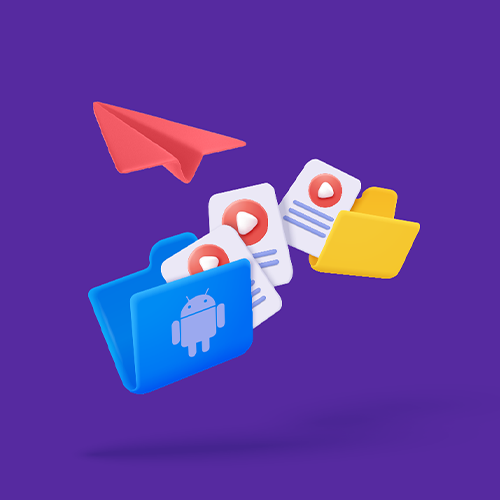How To Send Large Video Files On Android
Sending a large video file on your Android device shouldn’t be a hassle – and on Smash it’s easy, fast, and free.
It’s time to wake up, Apple fans: when it comes to mobile devices worldwide, Android is the clear market leader. For more than a decade Android has been the market leader and today 70% of the world’s mobile devices run an Android operating system versus just 30% for iOS. While Apple might have all the glitz and glamour, Android has the users and so it’s no surprise that those users are sending a lot of data from device to device, including sending large video files.
Today’s Android devices shoot HD and 4K video with ease which means the average file size for a video is creeping ever upwards. While on-device and cloud storage mean stocking those large video files is not usually a problem, transferring a large video file from an Android device to another mobile or desktop device can be a challenge. In short, the typical ways that Android users share text and images via text message or email aren’t always much use for large video files. Compression can be the answer, however, compressing a large video file through Android can be hassle. Fear not: here are four ways you can send a big video file from your Android device without bricking your phone or breaking the bank, and without losing the original quality.
Three Ways to Transfer a Large Video File on Android
A baseline assumption here is that the video file that you are sending is too large to just attach to a text message and send. We’re not talking six seconds of video or a small GIF here: these are large video files that take up megabytes or gigabytes of space on your device that you want to send to someone else. Here are three options to consider each with their pros and cons:
Smash
Email
WhatsApp
For each of these options we’ll ask these four questions:
Is it fast?
Is it secure?
Is it easy to use?
Do I have to worry about the size of the video?
1. Smash
Smash is a file transfer service that’s designed to share large files rapidly, securely, and with ease for the sender and the recipient. Smash has got all the cutting-edge technologies you’d expect and delivers industry-leading encryption and file security as standard features, even for its generous free tier! Smash has established itself as a popular option for sending files that are too big to attach to a text message or email. Plus, with Smash, you can transfer large video files without losing quality. You’ve probably already lived one of these frustrating situations, where your large photos or videos you worked so long on, are received by your recipient in a pixelated version. If you never lived that, you don’t want to. Hours of work wasted in minutes, and you can’t even manage it. With Smash on Android, you don’t have to worry about the quality, the original quality is always preserved.
Here’s how easy it is to transfer a video file with Smash on Android:
Go to the Smash website in your browser or open the dedicated Smash Android app
Tap on the icon in the center and select your video
Enter your email address, choose between mail or link option (on the browser version) and click Get a Link
(You can also customize the link, password protect the file, and give it a title, too, if you like)Copy the link and send it on to your recipient in a text or an email. If you chose the mail option, your recipient will receive your video in his inbox.
When it comes to speed, it’s super-fast. As soon as you’ve uploaded your file it is available for your recipient to download. Every transfer is encrypted with 256-bit AES and SSL/TLS, and it is one of the only file transfer services to offer password protection on every transfer for free. Smash is a breeze to use, but the best thing might be that there are no file size limits for transfers on Smash, even if you are using the service on the free tier!
2. Email
Email is ubiquitous and are often the first resort for people trying to send files. Attaching a file to an email is straightforward, but a 25MB file is going to be rejected every time: even if your email server is somehow happy to send it, no other service is going to accept it. The workaround for transferring a large video file on Android, though, is to take advantage of your Documents or Photo app and send a link to video in the cloud instead. Here’s how to do it:
Open your email client
Write your email and then tap the icon to attach a file
Choose from your Photo or Documents app, and tap to attach
If it is under 25MB the file will be attached, but if it is larger a link will be added to the email
Email is fast and it’s secure, and it’s essentially free (assuming your Documents or Google Photos app is also free). It’s easy to use but there’s an important constraint to consider when it comes to an Android device: generally, you are going to be limited to a video file of 100MB. Sending a few minutes of video? No problem. Sending an hour of footage? You’re going to have a bad time.
3. WhatsApp
WhatsApp is one of the most popular messaging applications in the world. Once independent but now owned by Facebook-parent company Meta, the messaging service is installed on literally billions of devices worldwide. It’s Android application has been downloaded more than 5 billion times which means there’s a good chance that almost anyone you are trying to send a file to has the application on their own device. More than just a text messaging app, WhatsApp is capable of transferring files, images, and video to other WhatsApp users. It’s easy to use, here’s how:
Open WhatsApp
Tap on the + icon and choose Photo and Video Library or Document
Select the video to send, and then tap to send
On the plus side, WhatsApp is intuitive to use, fast, fully encrypted end-to-end, and almost everyone you’ll want to send a video will have it installed on their device. There are mobile applications for iOS and Android, and desktop applications, too, and they all stay in sync. The downsides? There are hard limits to the size of the file that WhatsApp will send, and it’s not all that large at 16MB. For videos that are larger than that you’re probably better off generating a link using a file transfer service like Smash and sending that via WhatsApp. The most frustrating downside is: large videos sent via WhatsApp are losing quality because the application is compressing the original files, which is not happening on Smash, for example.
The Best Way to Transfer a Large Video File on Android
Three options, which one is best? Assessed across the four key criteria, there’s one that comes out on top: Smash.
| Speed | Security | Ease of Use | Size Limits | |
|---|---|---|---|---|
| Smash | ★ ★ ★ ★ ★ | ★ ★ ★ ★ ★ | ★ ★ ★ ★ ★ | NONE |
| ★ ★ ★ ★ ★ | ★ ★ ★ ★ ★ | ★ ★ ★ ★ | 25MB | |
| ★ ★ ★ ★ ★ | ★ ★ ★ ★ ★ | ★ ★ ★ ★ ★ | 16MB |
Modern Android devices enable fast and secure transfers via email and instant messaging applications like WhatsApp, but neither are built for sending large video files. Smash, on the other hand, is purpose built to send large files rapidly, securely, easily and without losing quality. Generating a sharing link with Smash is a breeze and that link can be dropped into a WhatsApp conversation, an email, or a text message so that your recipient can get the video they want free from hassles.
When you have a large video to send from your Android device, Smash is your best choice. Try Smash today for free on your mobile browser or test a transfer on its dedicated Android app. If you want to work away from your mobile device, there’s a Mac app, too, and if you create a Smash account, you can use the Outlook email plugin on Windows, Mac, or the web.
Need To Send Large Video Files
From Android?
Use Smash, it’s no file size limits, simple, fast, secure and free.