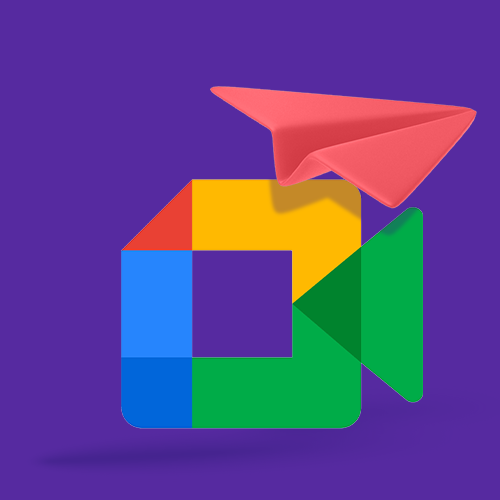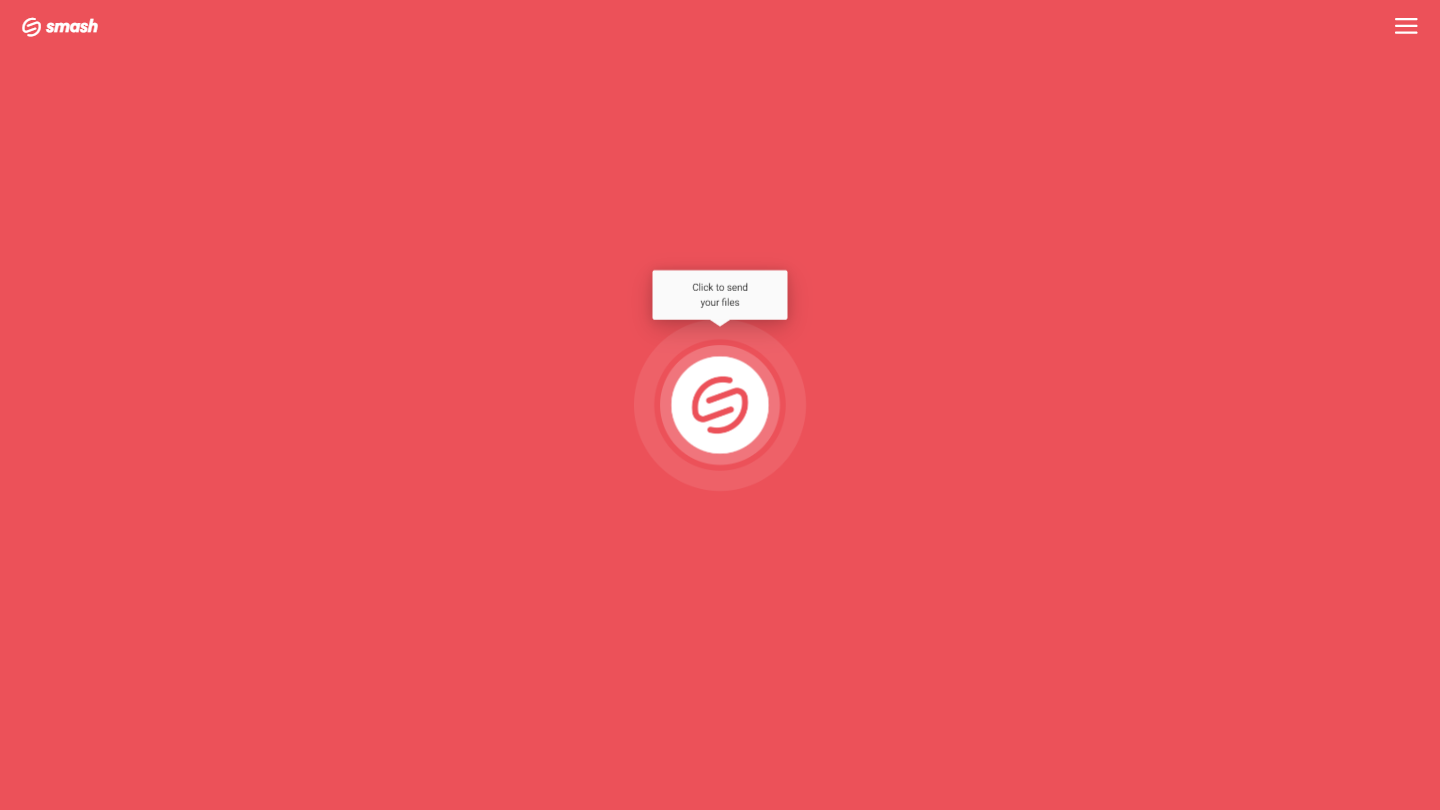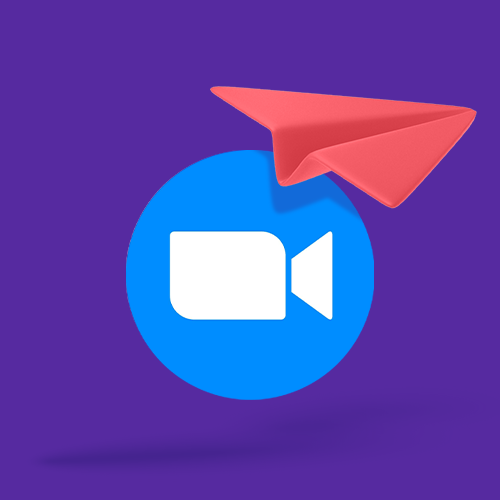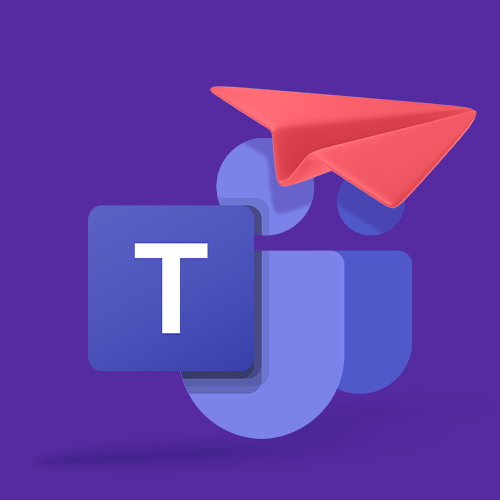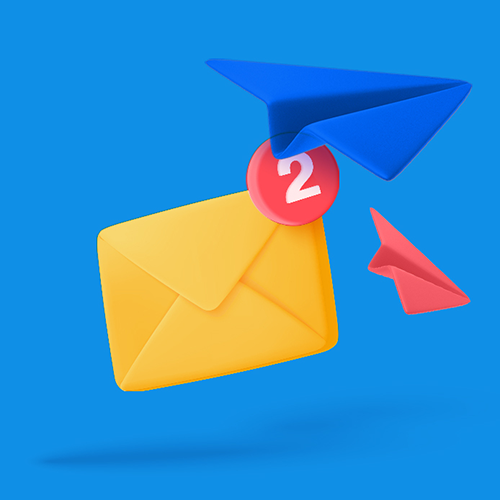How to Share Google Meet Recordings
Smash is the best way to share your video conference recordings. It’s fast, secure, reliable, and free! Let’s see how to send recorded Google meet calls.
IN THIS GUIDE, YOU’RE GOING TO READ THE 3 OPTIONS TO SHARE GOOGLE MEET CALLS:
Google Meet is a popular platform for personal and professional video conferencing. Sharing the recording of that meeting, though, can be a challenge – especially if it is a big file. Sending recordings from video meetings should be easy, but between the built-in sharing features at Google, the power of file sharing service Smash, or the reach of YouTube, it can be.
Google Meet recordings are saved in the WebM format and can be found in the meeting organizer's Google Drive under the 'Meet Recordings' folder. Depending on the duration of the meeting, the file size can be substantial.
1. Sharing from Google Drive
It shouldn’t be a surprise that Google has made sharing a Meet video call from its own Google Drive file storage service easy. If you have the space in your Google Drive to save the video recording, then sharing is simple. Follow these steps:
Locate the recording in Google Drive folder My Drive > Meet Recordings
Select the file, right click, and select Share
Choose between sending a link by email from Google Drive, or click the Link icon to copy it to an email or instant message
When they receive the link, your recipient can download the file and play it on their device or play it in their browser. Google recommends downloading the file and playing locally for best results, especially for longer video meetings with heavier file sizes.
What makes sharing from Google Drive great? It’s the built-in way to share your Google Meet recordings. All your Meet recordings are stored in the same folder, and sharing just requires a couple of clicks.
What makes sharing from Google Drive not-so-great? Sharing via Google Drive means you need space in your Google Drive where the recording can be stored. If you don’t have the space in your Google Drive quota, you cannot record or share the recording. But what’s more, even if you have the space, if your organization does not have space in its quota, you won’t be able to record or share your Google Meet call.
Of course, you can get around the storage quote on your Google Drive by paying for more space, but there’s no reason to spend more money – and sometimes big money – to ramp up your Google Workspace spend just to get a large video conference recording where it needs to be.
2. Sharing your Google Meet Recording with a File Sharing Service
A file sharing service is a purpose-built platform for sending files from one person to another. They are particularly valuable when sharing a file that is larger than what can be attached to an email, and this certainly applies to video conferencing where the average five-minute meeting on Google Meet is at least 25MB.
A file sharing service makes it a cinch to share a Google Meet, Microsoft Teams, Zoom or GoToMeeting recording when the file is too big to email. Here’s how you would share your recording file with leading file sharing service Smash:
Go to the Smash website
Click on the icon in the center of the page and select your file from the desktop
Enter your email address and click Get a Link
You can also customize the link, password protect the file, and give it a title, too, if you like
Copy the link and send it on to your recipient
Transferring a Google Meet recording with a file sharing service is easy, fast, reliable, and secure. While some limit the size of your transfer, top services like Smash put no limits on the size of the file that you transfer. By design, Google Meet calls can be up to 8 hours long which means up to 2.5GB of data – and this is no problem for Smash. Smash also offers password protection and link customization as standard features, and depending on the format of your file, your recipient will be able to preview the Meet recording before downloading it.
What makes sharing from a file sharing service great? It’s fast, east, reliable, and secure. What’s more, with Smash you can customize your sharing link, password protect your transfer, offer a preview of the video to your recipient, and never have to worry about the size of the file you are sharing – and it’s free, too!
What makes sharing from a file sharing service no-so-great? Some file sharing services put hard limits on the size of the recording they’ll allow you to share for free – too long, too big, and it’s a hard ‘no’. File sharing services also specialize in one-to-one transfers, so if you are trying to share to the world, it might not be your best bet.
3. Sharing from a Video Sharing Service
Video sharing services include household names like YouTube, Vimeo, and Daily Motion. With a video sharing service, you can share the recording of your Google Meet visio conference with the world, and if that’s what you want to do, you can’t go wrong choosing one of these services. While they all work in a similar way, the behemoth that is YouTube is an example of a standard upload and share workflow:
Go to YouTube and login.
Upload your file to your channel
Fill in the metadata and don’t forget to add a catchy title and description
Choose your video privacy setting from between Public, Private and Unlisted
When the video has finished processing and is live, share the link.
Don’t rush the privacy settings – these determine who can see, share, and comment on your Google Meet call, so make the right choice:
| Feature | Private | Unlisted | Public |
|---|---|---|---|
| Can share URL | No | Yes | Yes |
| Can be added to a channel section | No | Yes | Yes |
| Shows up in search, related videos, and recommendations | No | No | Yes |
| Posted on your channel | No | No | Yes |
| Shows in Subscriber feed | No | No | Yes |
| Can be commented on | No | Yes | Yes |
The best settings for sharing your Google Meet call on YouTube are most likely Unlisted or Public, depending on whether you want your recording to be discoverable via search.
What makes sharing with a video sharing service great? If your Google Meet call, webinar, or conference needs and deserves a large audience, a service like YouTube is perfect.
What makers sharing with a video sharing service not-so-great? When you don’t pay for your video hosting, you’re the product: it’s likely you are going to have advertising (that you don’t control) playing before and during your Google Meet video, and even if you restrict access using the ‘unlisted’ privacy setting, it’s trivial for the recording to be downloaded and shared without your consent or control.
Conclusion:
Sharing a Google Meet video file is easy if you follow the steps above – you just need to keep the pros and cons of each of the options in mind.
Want to share quickly from your cloud storage? Go with the built-in sharing options from Google but be sure that you don’t run out of room in your Google Drive or that your colleagues aren’t hogging all your space. Want to share with the world? Pop the Meet recording on YouTube and share the link with everyone, but make sure your privacy settings are locked in correctly.
The best option, though, is Smash. There are no problems with privacy – password protection is offered standard, even on the free tier – and there are no limits on the size of the recording that you will share, so no worries about running out of space on a Google Drive. You can customize your link, you can offer a preview of the call to anyone who will download it, and you never have to worry about being forced to pay big bucks to step up to a premium tier just to share a recording you already own.
Need To Send Google Meet Recordings Files?
Use Smash, it’s no file size limits, simple, fast, secure and free.
Frequently Asked Questions
-
Sometimes, but not always. Your recordings are stored in Google Drive and, if you run out space, you’ll not only not be able to share your recording, but you also won’t be able to make a new one! Stepping up to a higher cloud storage tier on Google Workspaces can be costly, too, and all to share something that you already own!
-
Smash is available everywhere… literally! You can access Smash through any browser, through the native application for Macs, via the dedicated apps for Android and iOS, and through an API, too. There are no limits on the size of the file that you share, even on the free tier!
-
Yes, YouTube and other video sharing services are made to get your recording in front of a large audience, and more than 120 million people visit YouTube every day. But while it’s easy to share on YouTube, a lot of Google Meet recordings aren’t ready for prime time. If you are sharing with colleagues who missed a meeting or trying to transfer proprietary information inside an organization, YouTube’s audience could be a negative, not a positive.