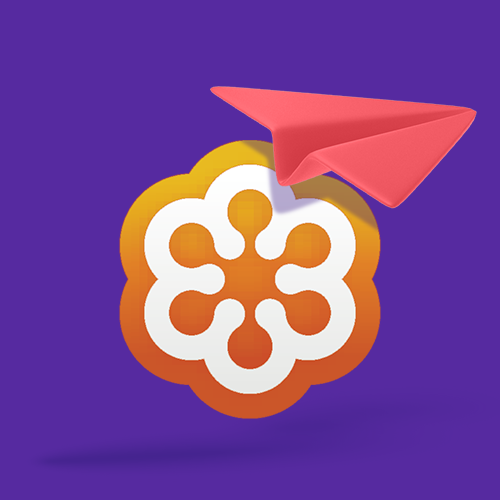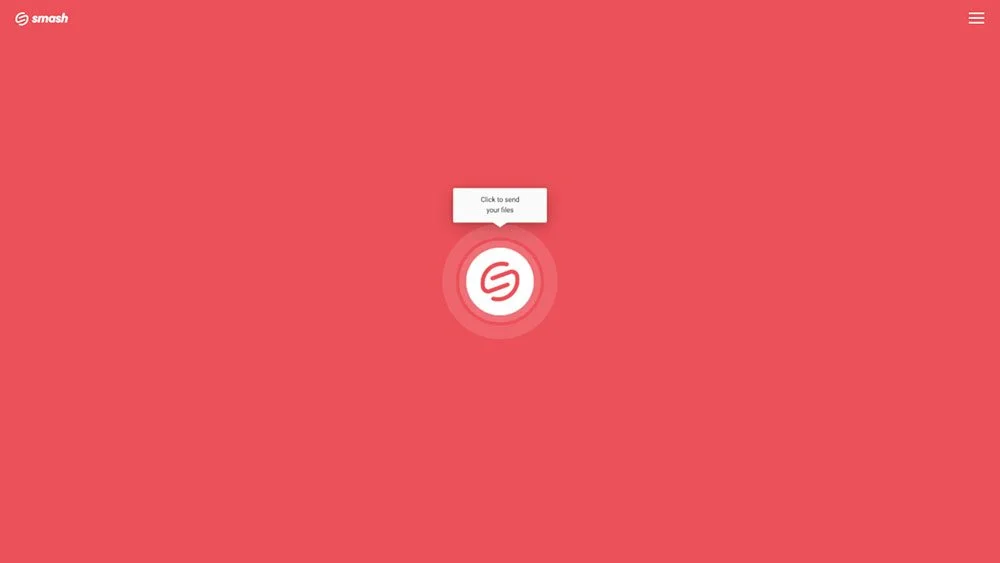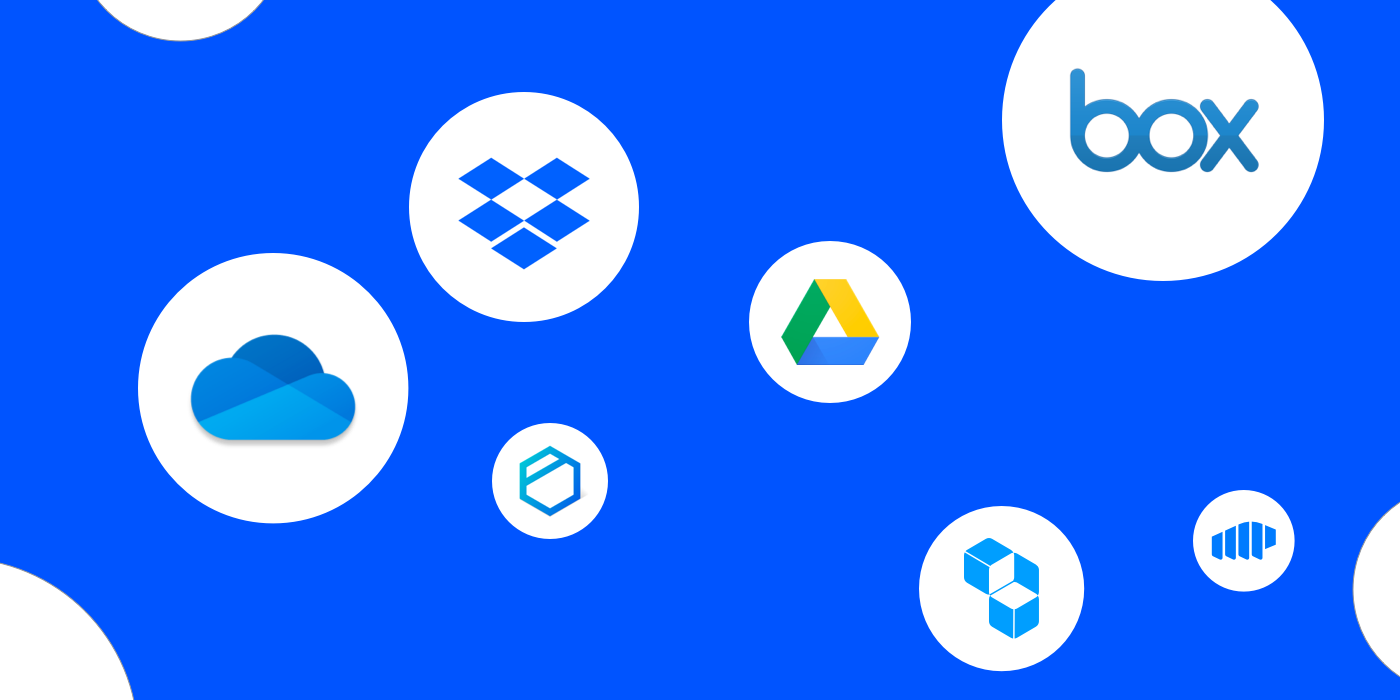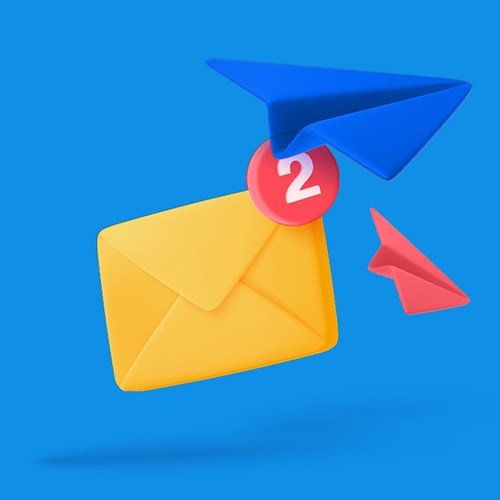How to Send GoTo Meeting Recordings
Smash is the best way to send your GoTo Meeting recordings. It’s fast, secure, reliable, and free!
IN THIS GUIDE, YOU’RE GOING TO READ THE 4 OPTIONS TO SEND A GOTO MEETING RECORDINGS:
1. Share with the GoTo Meeting application
2. Share with a File Sharing Service
GoTo Meeting is one of the world’s most popular video conferencing services and its sister-product, GoTo Webinar, is a leader in the webinar space. With more than 2.7 million webinars and millions more conference calls on the GoTo platform every month, sharing GoTo Meeting recordings is a common challenge. But how do you send recordings from video meetings so they can be viewed by someone who wasn’t there? We have the answer – read on!
Four Ways to Share a GoTo Meeting Recording
There are four ways you can share a GoTo Meeting recording, each with its own pros and cons. They are:
Share with the GoTo Meeting application
Share with a File Sharing Service
Share with a File Storage Service
Share with a Video Sharing Service
Your best option is going to depend on where the recording is stored, who you are sharing it with, whether the recording is sensitive or confidential, and whether you want to pay to share the recording.
1. Share with the GoTo Meeting Application
If you have recorded your GoTo Meeting session, it will be stored automatically on your GoTo Meeting account. Sharing from your account is straightforward, with five simple steps to follow to get your video call where it needs to be:
Sign in to either the GoTo web or GoTo desktop application
Go to the Meetings section, select the Past tab, and then enable the Recorded toggle
Select the Sharing icon
Choose what you want included in the shared recording, then click Copy Link
Paste the link where you would like to share it (for example, in an email or instant message)
If you wish, you can also use that link to download the recording yourself and save it locally on your device.
Pros: Sharing from GoTo Meeting is easy, fast, and you don’t have to worry about paying for additional storage space on a cloud drive as it is included in your GoTo Meeting subscription. Sharing via GoTo Meeting is also free, no matter how large your recording file might be.
Cons: If you stop paying for GoTo Meeting, your recordings will disappear, and your sharing link won’t work anymore.
2. Share with a File Sharing Service
If you’ve got a copy of your GoTo Meeting recording on your desktop or mobile device, sharing that file via a file sharing service is fast, simple, and secure. There are plenty of alternatives out there, but they share similar workflows, and Smash – a leader in the domain – is a great example of how easy it is to share:
Go to the Smash website
Click on the icon in the center of the page and select your file from your device
Enter your email address and click Get a Link
You can also customize the link, password protect the file, and give it a title, too, if you like
Copy the link and send it on to your recipient
Smash doesn’t limit the size of the recording that you send, so if you have a long conference call or webinar to transfer, you don’t have to think twice about the size of the file. As well, you can password-protect the transfer, customize the link that you send so it means something to your recipient, and your file is available for preview before it is downloaded, too. Best of all? There’s no charge for sharing your video conference recording, even on the free tier.
Pros: Sharing with a file sharing service like Smash is fast, simple, secure, and reliable. It’s also entirely free, so even if your GoTo Meeting subscription lapses, you can still send that file from your own device.
Cons: If you don’t choose Smash as your file sharing service, you might run into problems (and a charge on your credit card!) if your file is too big to share for free.
3. Share with a File Storage Service
File storage services (also known as cloud storage services) get your recording off your local machine and into the cloud where you can share it with anyone. The big names in the file storage game are household names: Google Drive, Microsoft OneDrive, Dropbox, and Apple iCloud. Sharing is easy and the workflows are similar – here’s how you do it with Google Drive:
Open Google Drive in a browser window
Upload your file to your Google Drive
Right-click on the file and choose Share
Set file Access (Restricted, Organization, or Anyone with the Link)
Either enter the email address of your recipient, or click Copy Link to share in an email or message
It’s fast to share and, if you need to share with someone else a few weeks later, it’s also easy to share again. The file is off your device, leaving you room for data on your local machine, and if you have the access/sharing settings correctly configured, it’s secure. But beware: if you run out of space on your cloud storage, you’ll have to pay for more or see your storage and sharing privileges revoked.
Pros: It’s easy, reliable, and fast to share, and if you stay under your storage limit, there are no additional charges to pay.
Cons: Every GoTo Meeting recording you store in the cloud is taking up space, and once the file is shared it’s still sitting there in the cloud. You cannot password protect your transfer, you can’t customize your sharing link, and you may be forced to pay for an upgrade if your file is too large for your storage plan.
4. Share with a Video Sharing Service
With a video sharing service, you can take your GoTo Meeting recording to the world – and if that’s your goal, it’s your best bet. Unlike sharing from GoTo Meeting, from a file sharing service, or via your cloud storage, video sharing service like YouTube, Vimeo, and Daily Motion are in the business of taking your recording to the world instead of just to one person. Here’s how it works on YouTube:
Go to YouTube and login.
Upload your file to your channel
Fill in the metadata and don’t forget to add a catchy title and description
Choose your video privacy setting from between Public, Private and Unlisted
When the video has finished processing and is live, share the link.
Don’t skimp on that privacy settings step – this determines whether you are sharing with the world, a small private group, or just getting the GoTo Meeting video online for a later date:
| Feature | Private | Unlisted | Public |
|---|---|---|---|
| Can share URL | No | Yes | Yes |
| Can be added to a channel section | No | Yes | Yes |
| Shows up in search, related videos, and recommendations | No | No | Yes |
| Posted on your channel | No | No | Yes |
| Shows in Subscriber feed | No | No | Yes |
| Can be commented on | No | Yes | Yes |
One of the great things about sharing a GoTo Meeting call recording via a site like YouTube is that the YouTube app is ubiquitous. You’ll find it on desktop computers, in browsers, on Smart TVs, on mobile devices, and more. If you share a YouTube or Vimeo link, your recipient knows just what they are getting. On the downside, your recording will likely be presented next to advertising that you may not approve of, and it’s trivial for someone to download your recording and perhaps share further than you might like.
Pros: It’s easy, it’s free, it’s accessible, and it’s familiar to almost everyone.
Cons: You might not like the advertising that is attached to your recording, and once it is online it’s almost impossible to ever remove from the internet entirely. Also, you might just be handing the rights to that content over to YouTube, Vimeo, or Daily Motion – be sure to read the fine print in your terms of service.
Conclusion:
If you’re keeping up your GoTo Meeting or GoTo Webinar subscription, then sharing from the GoTo application is your easiest and probably best bet.
But if you are sharing a GoTo Meeting recording that you’ve stored locally on your device, transferring that file via a file sharing service is the easiest, fastest, most secure, and cost-effective way to get your recording where it needs to go. And the best file sharing service? Smash.
With Smash there are no file size limits and no costs. Even the free tier at Smash offers password-protected transfers as standard, and you can customize your link, so it means something to your recipient when it arrives. Smash is available to everyone through any web browser, or you can use one of the dedicated apps for Mac, Android, or iOS. If you have a lot of GoTo Meeting recordings to share or if sharing video calls on Microsoft Teams, Zoom, or Google Meet are part of your everyday workflow, you can even use the Smash API to integrate lightning-fast file sharing with your other tools.
Need To Send GoTo Meeting Recordings Files?
Use Smash, it’s no file size limits, simple, fast, secure and free.
Frequently Asked Questions
-
Not really, as long as you keep paying your GoTo application subscription. If you stop paying, you’ll have to stop sharing, and all those recording files might be lost.
-
Where do we begin? Is it the commitment to securing every file transfer with the highest levels of digital security, the password protection options to make every share even safer, the link customization options as standard, file previews for video recording files, and the fact that it’s free, too. In short, no other service comes close.
-
You can – and maybe you should – if “everyone” is your audience. But a lot of GoTo Meeting calls are private or confidential, and even if they aren’t you will be seeing advertising around your recording that might not align with your taste, values, or message. Plus, what’s worse, is the fact that a lot of content uploaded to video sharing sites automatically becomes the property of the platform, and that might be a bridge too far for you.